You can use Document360’s API to update and publish an existing article. This allows you to automate article versioning and content updates.
To update a published article, follow these steps:
Retrieve the article ID.
Fork the article.
Update the article content.
Publish the article.
Prerequisites for updating an article
Before you update an article, complete the following authorization steps in Postman.
Authorization
To authorize requests in Postman, make sure your API token is added and the appropriate Base URL is set.
Click Document360 Customer API in the category tree.
In the Postman Workbench, go to the Variables tab.
In the Variables tab, check the Initial and Current values of the
baseUrlvariable.This value should already be set to
https://apihub.document360.io. If not, update both fields accordingly.Add a new variable for your API token. For example, name it
api_token.Paste your API token from Document360 into both the Initial value and Current value fields.
Go to the Authorization tab and enter the variable you created in the Value field.
For example, enter
{{api_token}}if your variable is namedapi_token.
Once you've completed these steps, you're ready to start using Document360 APIs in Postman.
Updating an article using Document360’s API
To update an article, you need the following values:
Project version ID
Article ID
User ID
Get project version ID
To update an article using the API, you need to associate it with the correct version of your documentation project. This step helps you retrieve that version ID.
In Postman, under Document360 Customer API, expand v2 > Project Versions.
Click Gets list of project versions, then click Send.
In the response body (as shown in the screenshot), locate the
idof the version you want to use.NOTE
If you're unsure which one to choose, look for the version marked with
"is_current": true.Copy the
idvalue and save it for later use.
NOTE
In Document360, the order of categories and articles is based on the paths defined in the API specification files rather than tags. The first tag in the path determines the first category, with all endpoints mapped to that tag grouped accordingly.
Get article ID
To update an article, you need the ID of the article to be added. Follow these steps to retrieve it using Postman:
Under Project Versions, expand {projectVersionId}, then go to articles > Gets list of articles within project version.
Once you click Gets list of articles within project version, switch to the Params tab.
In the Path Variables section, enter the project version ID you copied in step 4 of the previous section.
In the Query Params section, provide the following values:
langCode:en
Click Send.
In the response body, locate the
idvalue of the article you want to update.Copy the
idand save it for later use.
PRO TIP
If you're not sure which article to use, look for the
"name"field in the response to identify familiar article names.
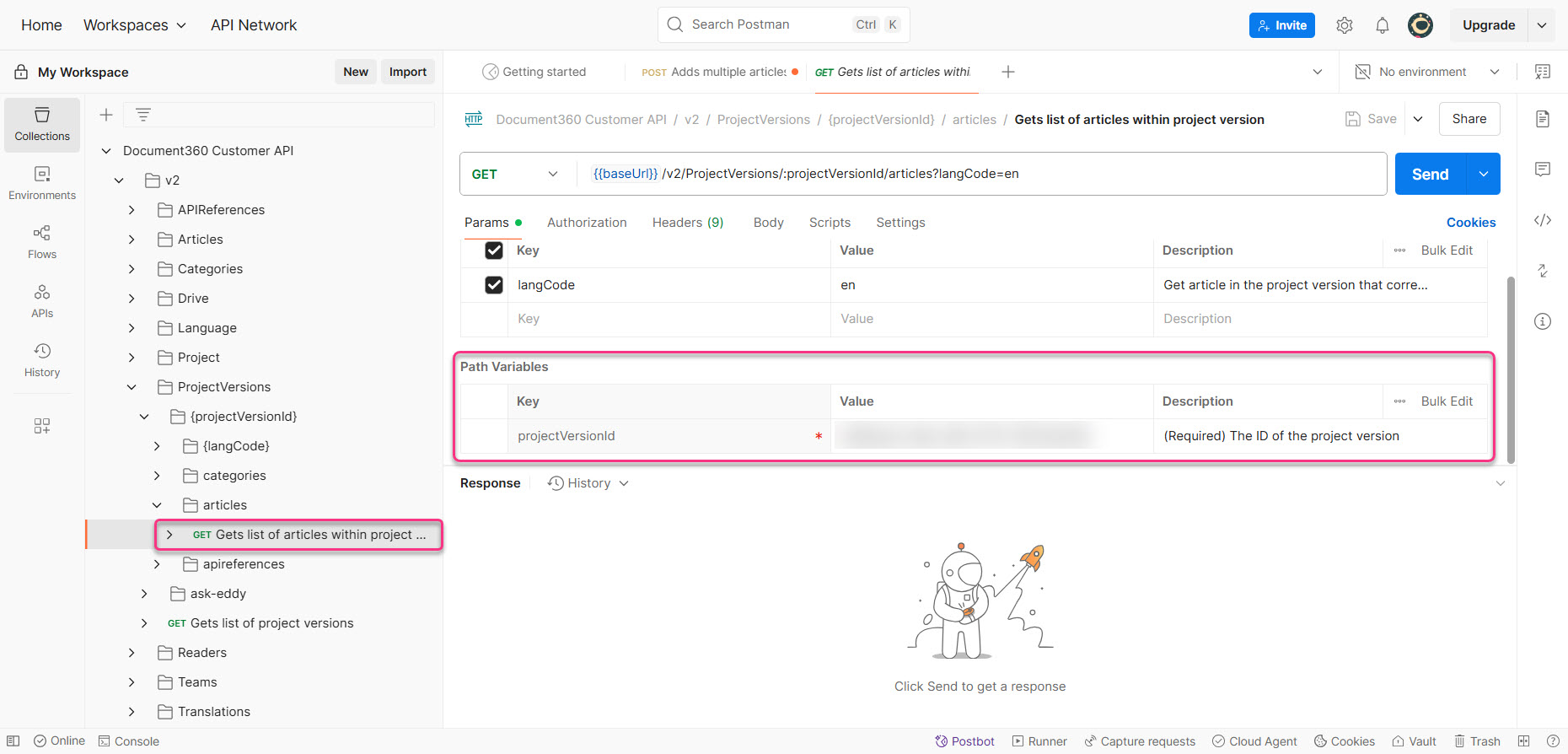
Get user ID
To update an article using the API, you also need to provide the user ID of the team member creating the article.
In Postman, under v2, expand Teams, then click Get all team accounts.
Click Send to retrieve the list of all team members in the project.
In the response body, locate the desired user and copy the
idvalue.
PRO TIP
If you're not sure which user to pick, look at fields like
"email_id","portal_role", or"last_name"to identify the appropriate account.
Fork the article
Forking creates a new editable version of the article. To fork an article,
Under v2, expand Articles > {article Id} > fork, and click Forks an article with an ID.
In the Params tab, enter the
articleId.
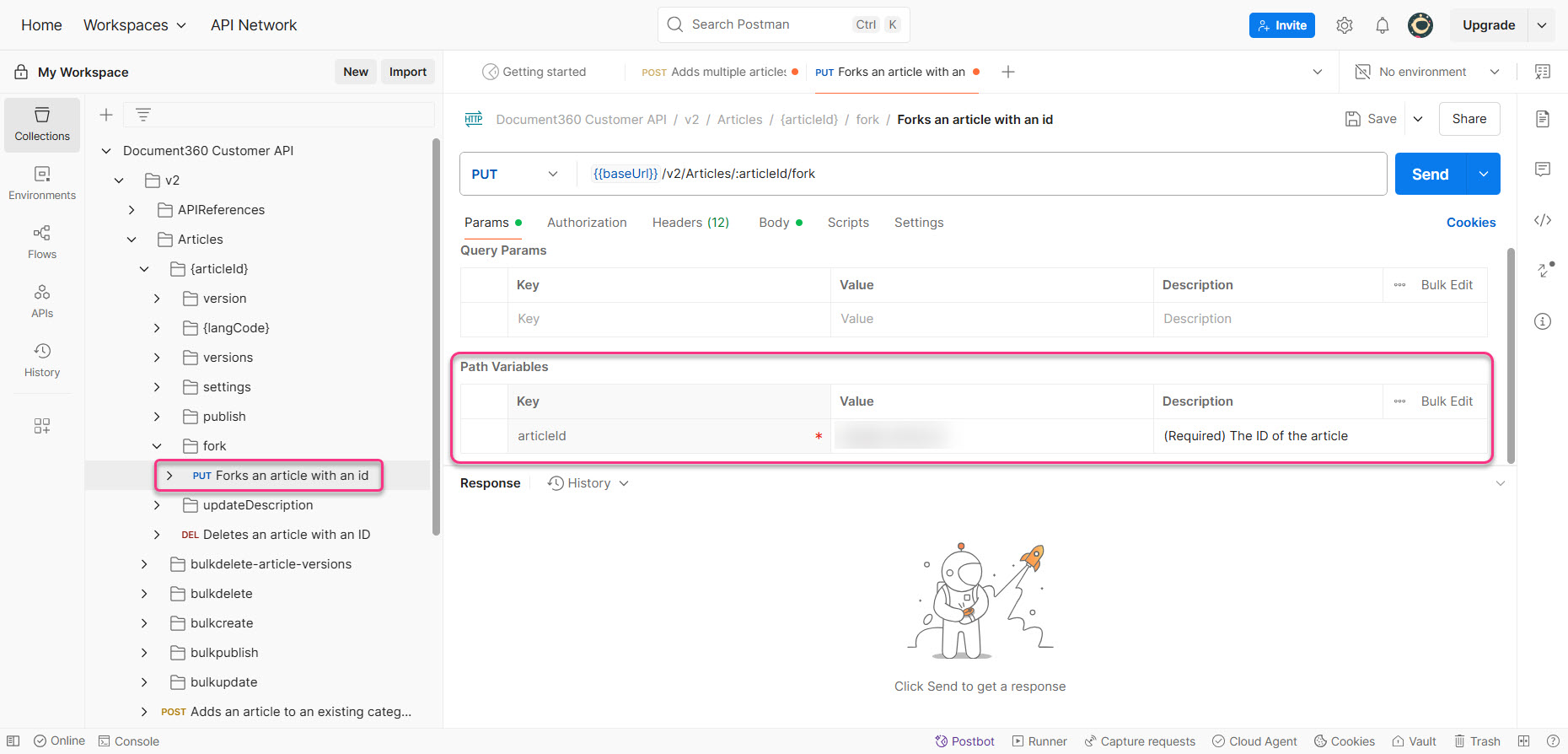
In the Body tab, enter the following parameters:
lang_code: The language code (e.g.,"en")user_id: Paste the user IDversion_number: The version number to fork (e.g.,3to fork version 3)
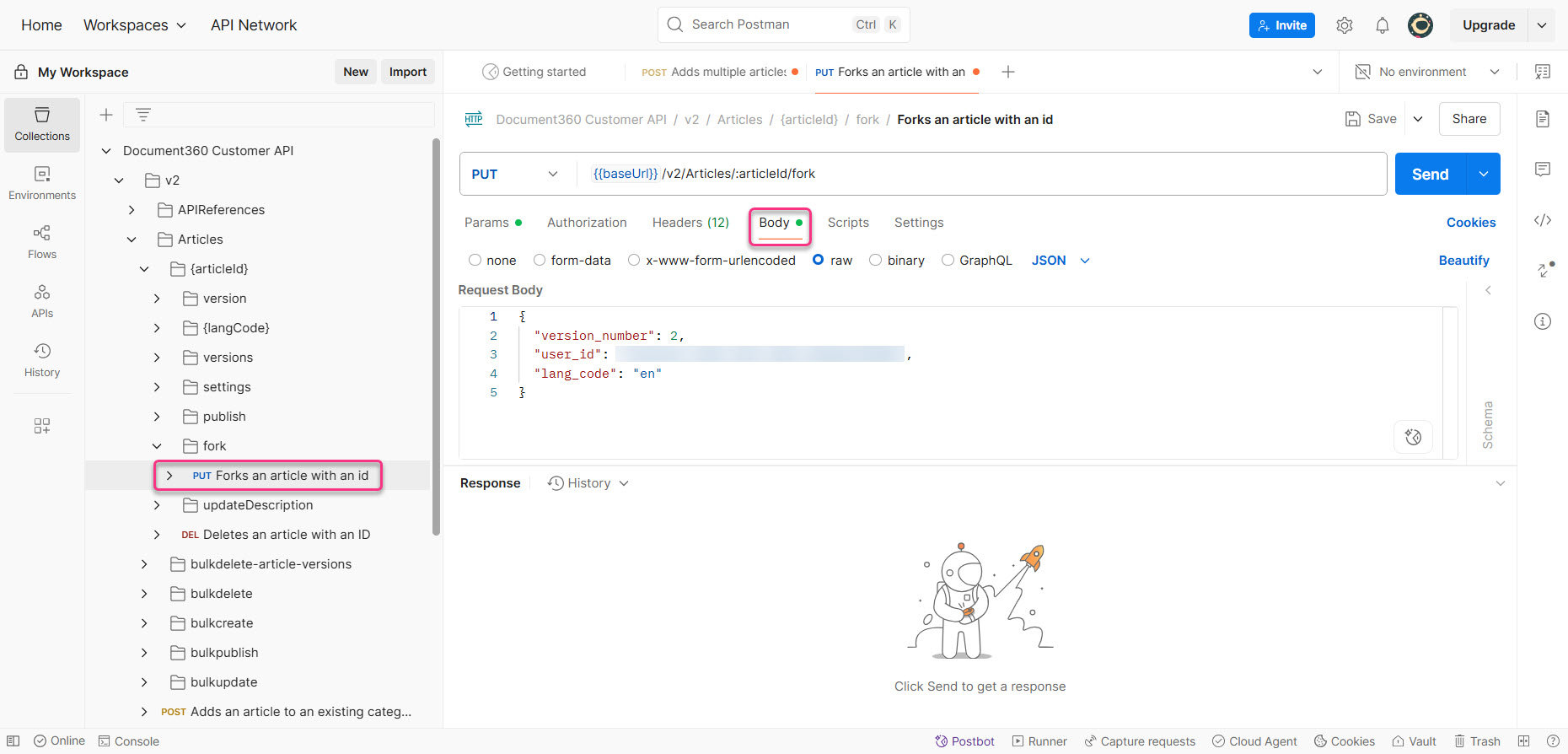
Click Send and a new article version is created.
Update the article
To update the forked article,
Under v2, expand Articles > {article Id} > {lang Code} and click Updates an article with the ID.
In the Params tab, provide values for
articleIdandlangCode(enby default).
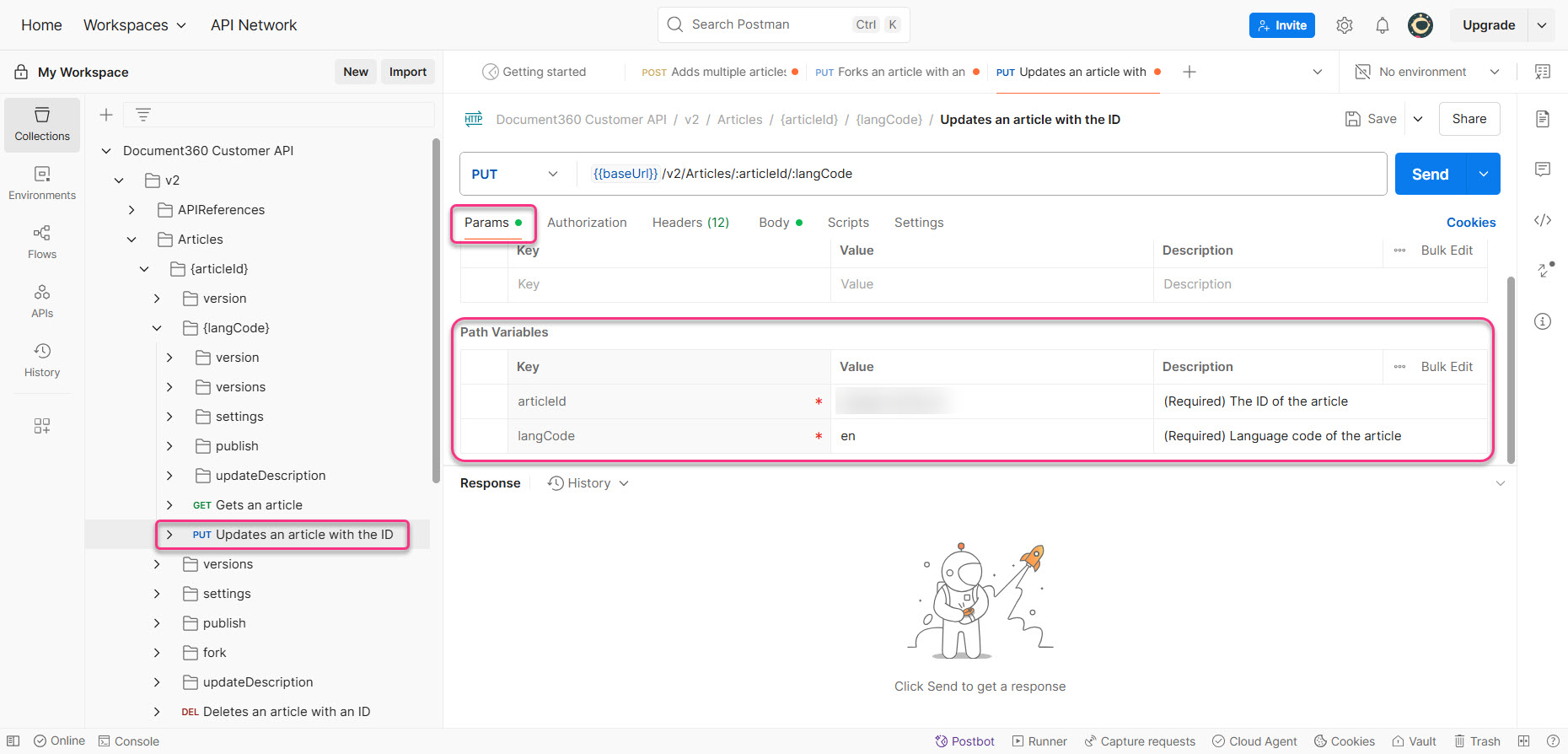
In the Body tab, update the following parameters:
Required:
title: Enter the article title.category_id: Paste the category ID.version_number: Enter the version number being updated.
Based on editor type:
content: Add Markdown content (only if using the Markdown editor).html_content: Add HTML content (only if using WYSIWYG editor).
Optional:
hidden: Set to true or false to hide/show the article.translation_option: Set to0(None),1(Needs translation), or2(Translated).source: Optional note for reference.
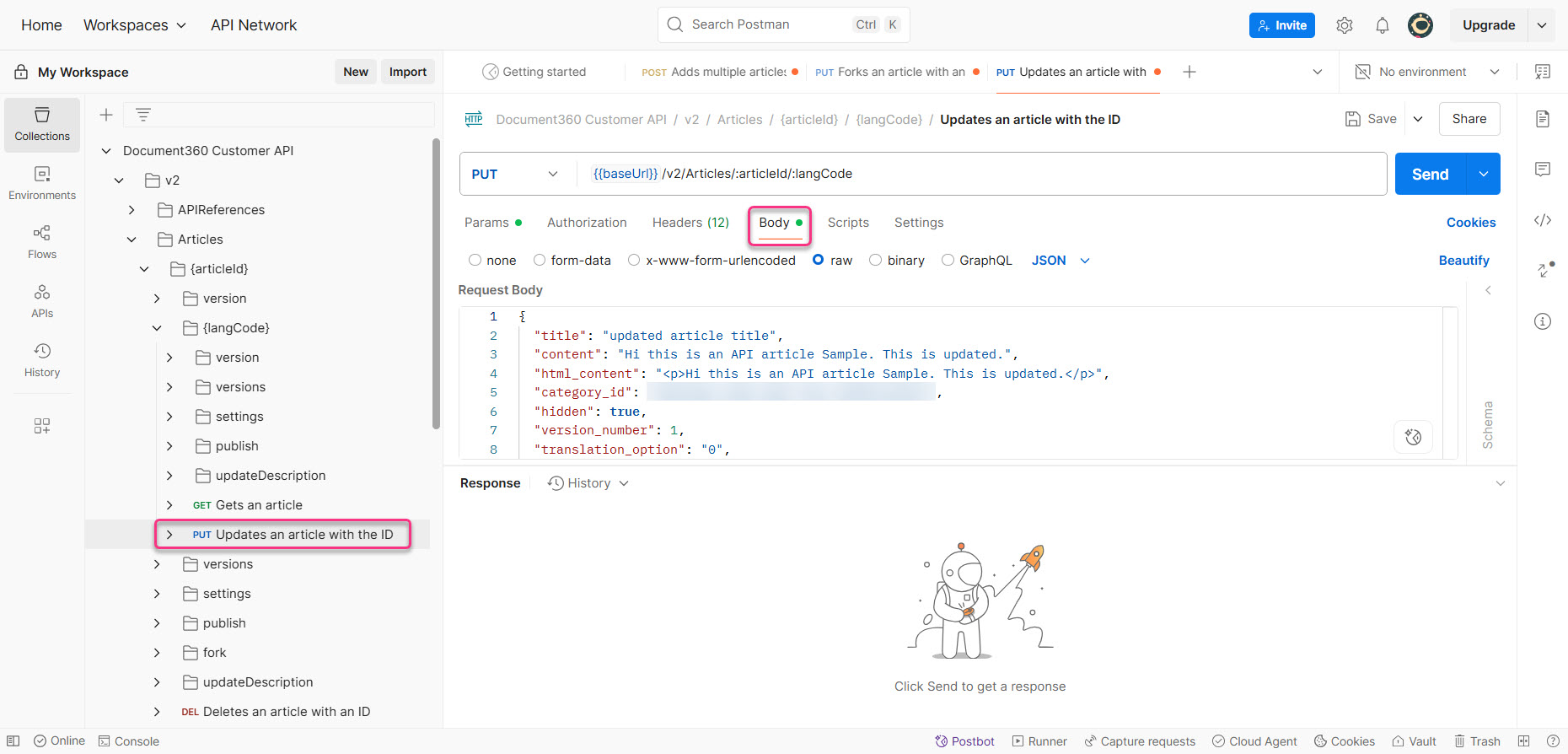
Click Send. If successful, you’ll receive a
200 OKstatus and"success": truein the response.
PRO TIP
Make sure you remove parameters you don’t want to update. Any values present in the request will overwrite the corresponding fields in the article.
Publish the article
To publish the updated version, you’ll need the article_id, user_id, and version_number.
Under v2, expand Articles > {articleId} > publish and click Publishes an article with an ID.
In the Params tab, provide values for
articleIdandlangCode(enby default).
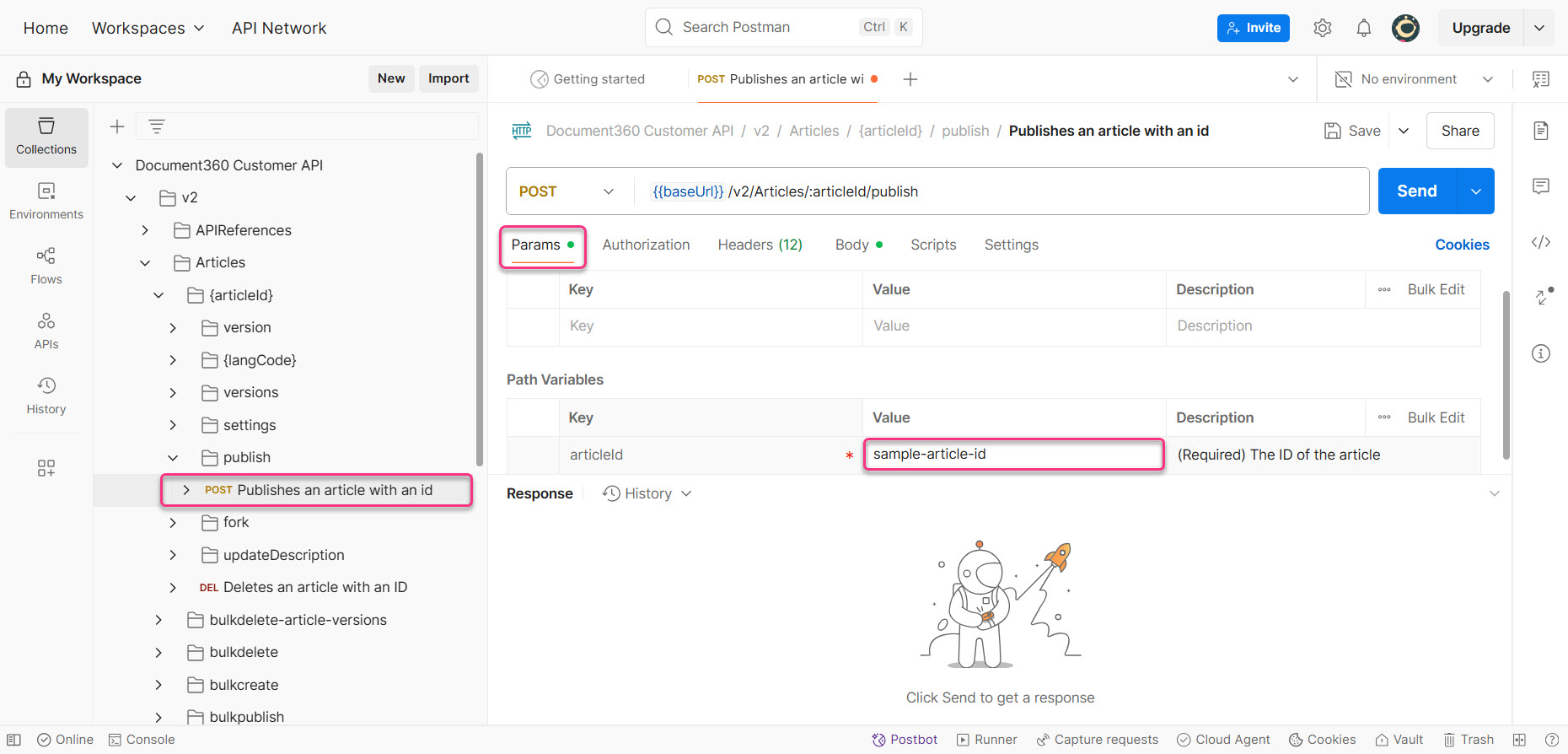
In the Body tab, provide the following:
user_id: Paste the user ID.version_number: Specify the version number to publish.publish_message: Enter a short message describing the update.
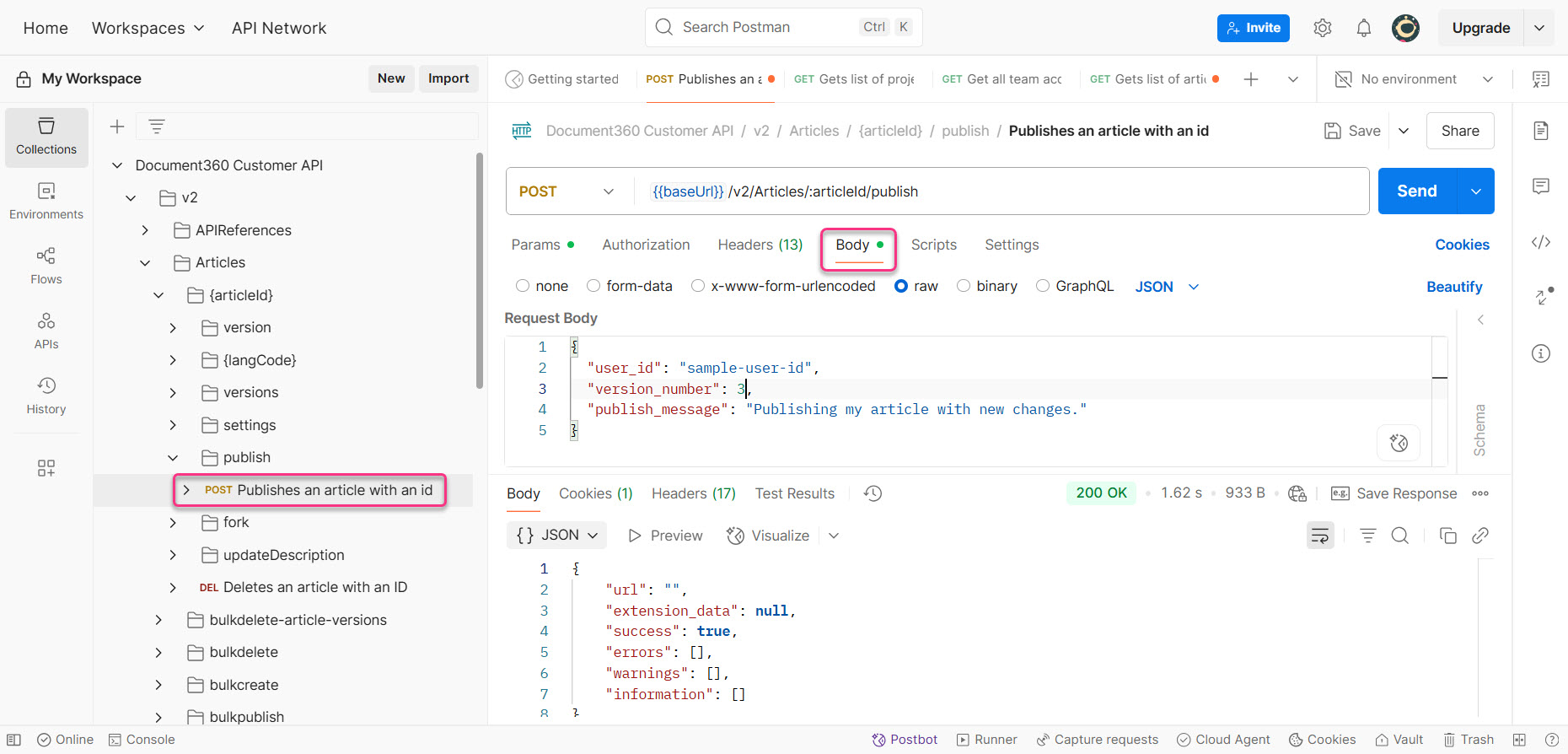
Click Send. If successful, you’ll receive a
200 OKstatus and"success": true.