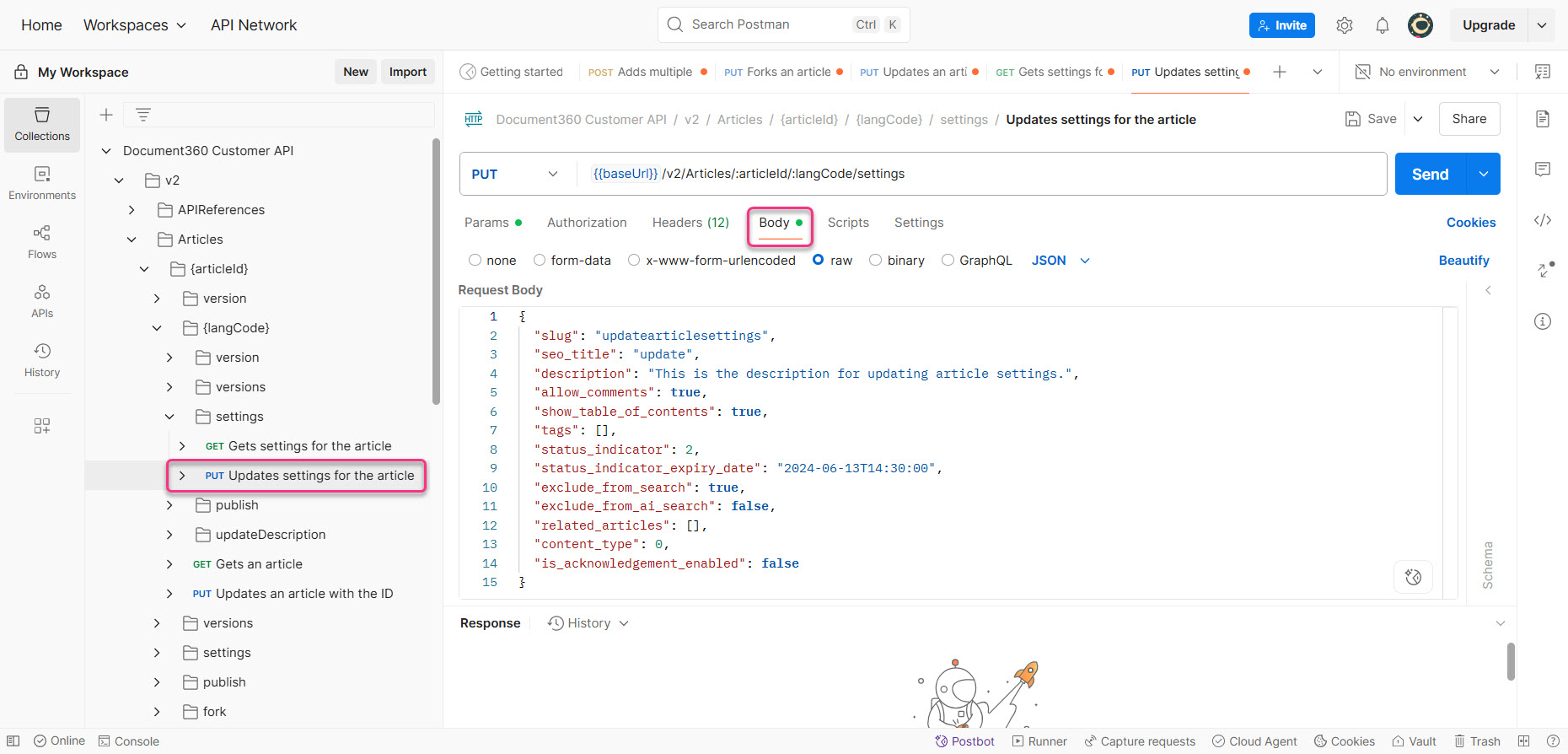You can use Document360’s API to update the SEO metadata of an article, such as the meta title and meta description. This helps automate SEO optimization across your knowledge base.
To update the SEO details of an article, follow these steps:
View the current SEO details of the article.
Update the SEO details using the API.
Prerequisites for creating an article
Before you update the SEO metadata of an article, complete the following authorization steps in Postman.
Authorization
To authorize requests in Postman, make sure your API token is added and the appropriate Base URL is set.
Click Document360 Customer API in the category tree.
In the Postman Workbench, go to the Variables tab.
In the Variables tab, check the Initial and Current values of the
baseUrlvariable.This value should already be set to
https://apihub.document360.io. If not, update both fields accordingly.Add a new variable for your API token. For example, name it
api_token.Paste your API token from Document360 into both the Initial value and Current value fields.
Go to the Authorization tab and enter the variable you created in the Value field.
For example, enter
{{api_token}}if your variable is namedapi_token.
Once you've completed these steps, you're ready to start using Document360 APIs in Postman.
Update SEO metadata of an article using Document360’s API
To create an article, you need the following values:
Project version ID
Article ID
Get project version ID
To create an article using the API, you need to associate it with the correct version of your documentation project. This step helps you retrieve that version ID.
In Postman, under Document360 Customer API, expand v2 > Project Versions.
Click Gets list of project versions, then click Send.
In the response body (as shown in the screenshot), locate the
idof the version you want to use.NOTE
If you're unsure which one to choose, look for the version marked with
"is_current": true.Copy the
idvalue and save it for later use.
NOTE
In Document360, the order of categories and articles is based on the paths defined in the API specification files rather than tags. The first tag in the path determines the first category, with all endpoints mapped to that tag grouped accordingly.
Get article ID
To update an article, you need the ID of the article to be added. Follow these steps to retrieve it using Postman:
Under Project Versions, expand the relevant {projectVersionId}, then go to articles > Gets list of articles within project version.
Click Gets list of articles within project version, then switch to the Params tab.
In the Path Variables section, enter the project version ID you copied in step 4 of the previous section.
In the Query Params section, provide the following values:
langCode:en
Click Send.
In the response body, locate the
idvalue of the article you want to update.Copy the
idand save it for later use.
PRO TIP
If you're not sure which article to use, look for the
"name"field in the response to identify familiar article names.
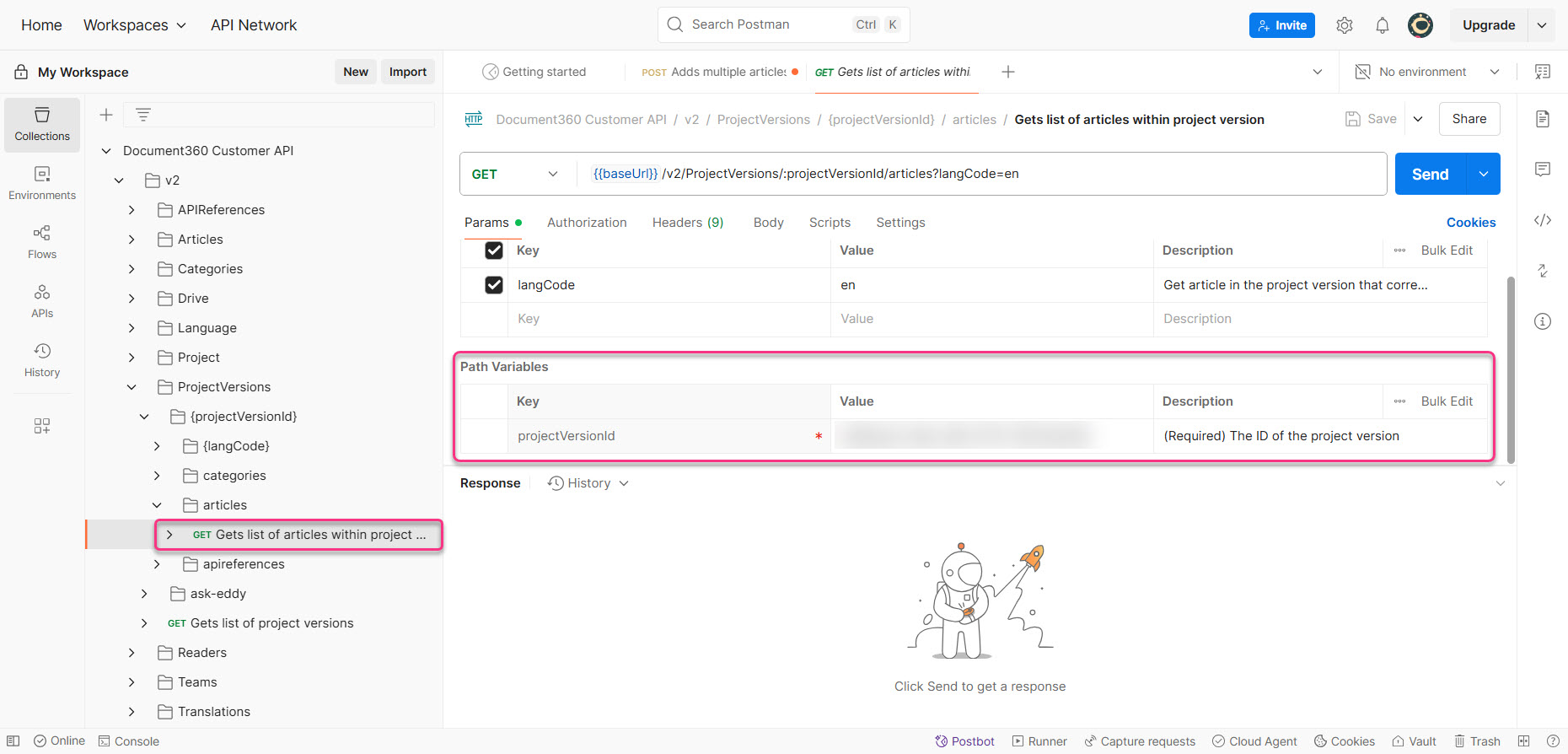
View current SEO details
Use this step to check the existing meta title and meta description values of the article.
Under v2, expand Articles > {articleId} > {langCode} > settings.
Click Get settings for the article.
In the Params tab, provide:
articleId: Paste the article IDlangCode: Enter the language code (e.g.,en)
Click Send.
The response displays the current values of seo_title and description.
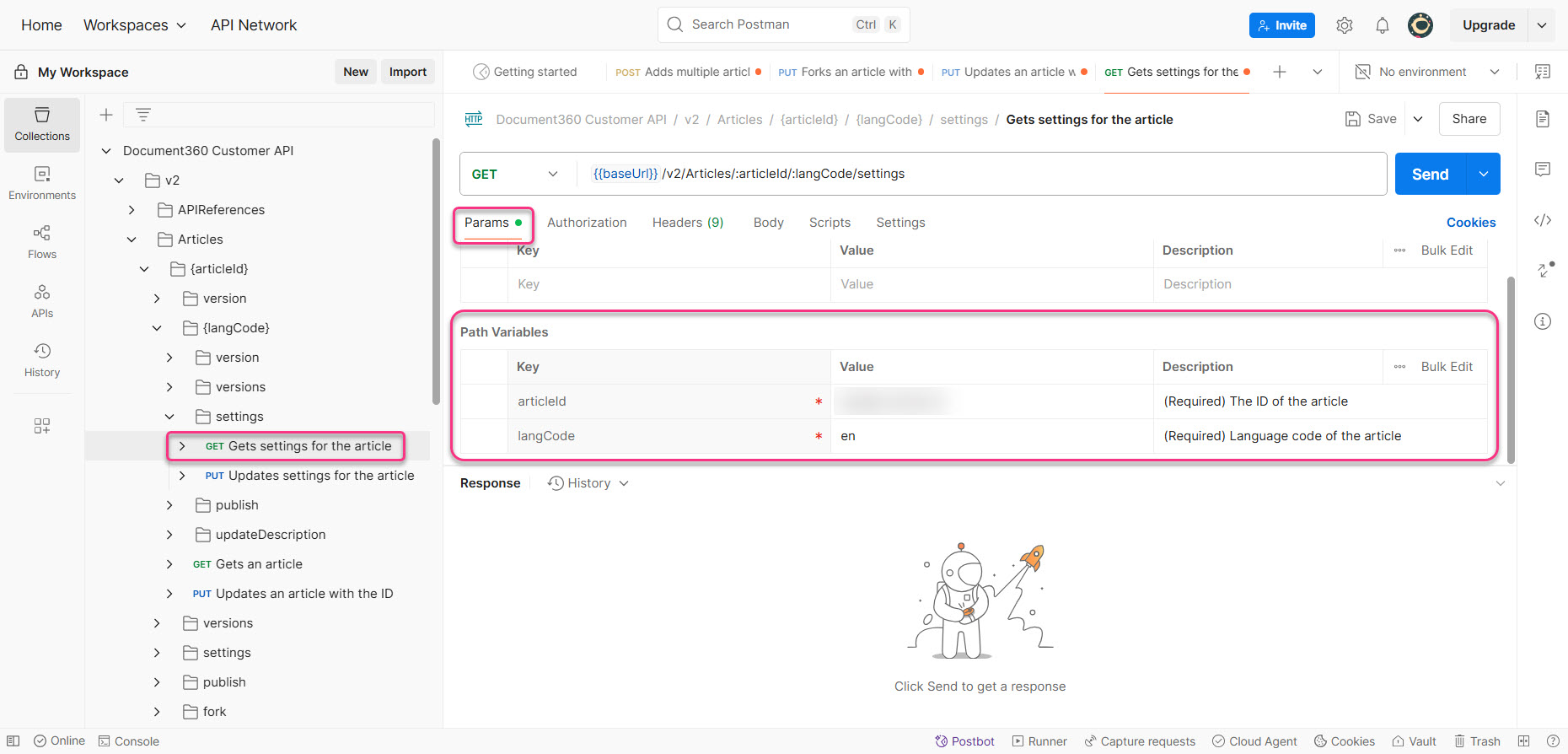
Update SEO details
After retrieving the existing details, use this request to update the article’s SEO fields.
Under v2, expand Articles > {articleId} > {langCode} > settings.
Click Update settings for the article.
In the Params tab, provide:
articleId: Paste the article IDlangCode: Enter the language code
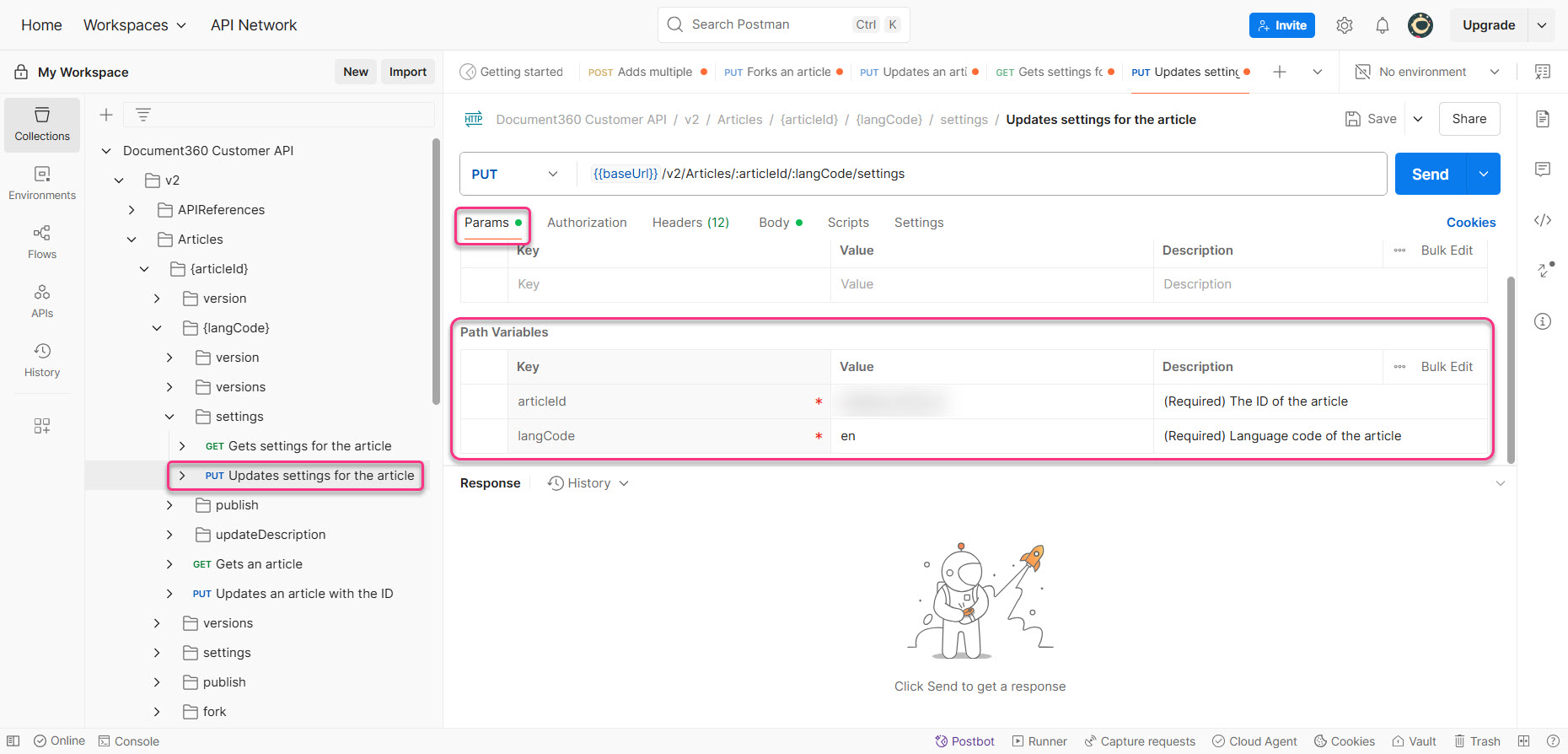
Switch to the Body tab and include only the fields you want to update:
seo_title: Enter the new meta titledescription: Enter the new meta description
Remove all other parameters from the request body.
Click Send.
If successful, the API will return a 200 OK status and "success": true.
NOTE
Any fields included in the request will overwrite the existing values. Remove all fields you do not wish to modify.