Document360 uses token-based authentication to secure its API. All API requests must include a valid token in the request header. This token grants access based on the permissions configured during its creation.
If you already have an API token, you can skip this article.
Generating a new token
To create a new API token in Document360,
Log in to the knowledge base portal.
Navigate to Settings () > Knowledge base portal > API tokens
.The API tokens overview page appears with a list of previously generated tokens (if any).
Click the Create API token button.
Enter the token Name, select the Allowed methods (GET, POST, PUT, DELETE), and click Create.
The generated token appears in the list.
Click the Copy () icon to copy the token to the clipboard.
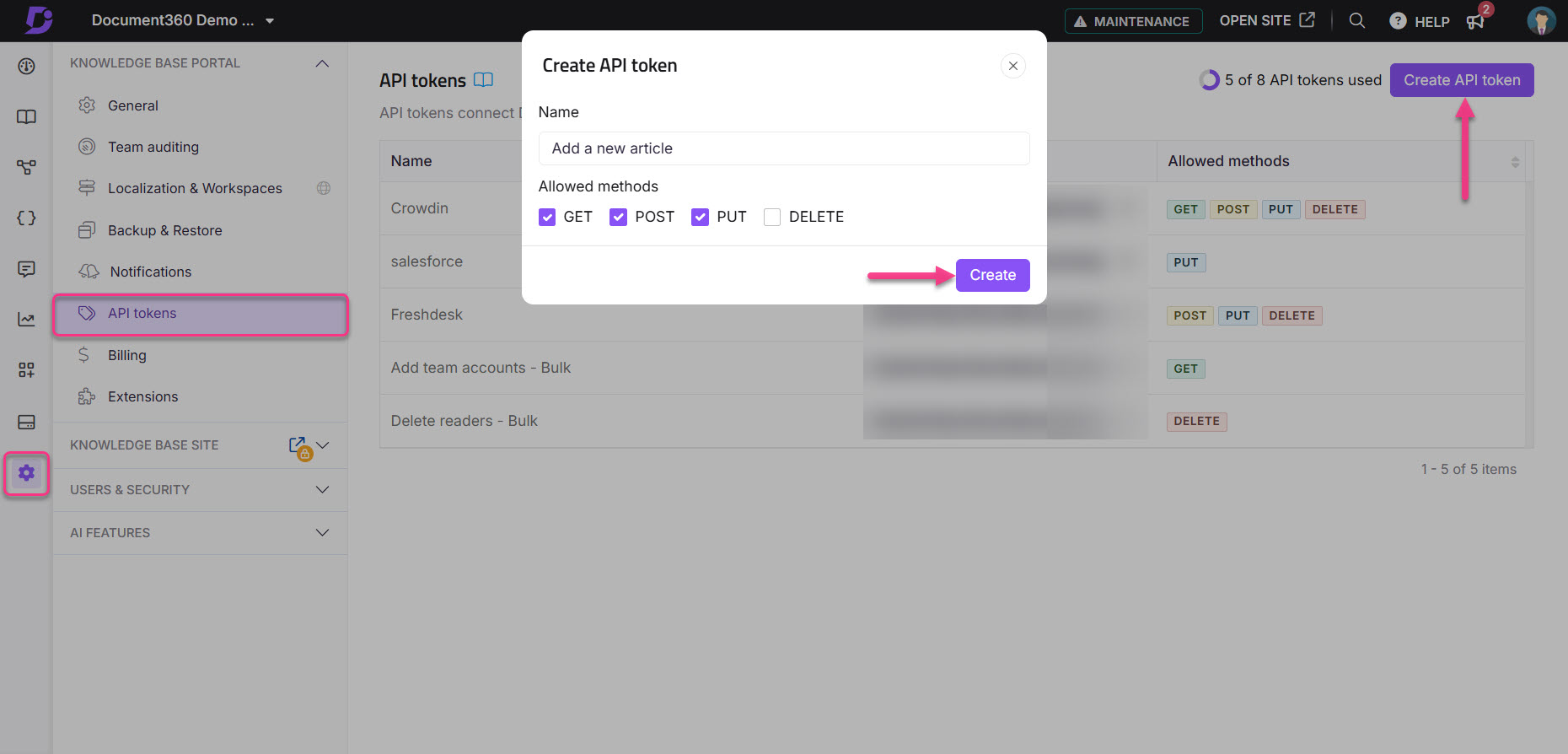
You have now successfully generated an API token, which you can use in other applications to perform actions in Document360.
TIP
Treat your API tokens like passwords. Never expose them in public repositories, client-side code, or unsecured locations.
All requests to the Document360 API must be made over HTTPS. Requests sent over HTTP or without a valid token will fail.
Once you've generated the token, include it in the header of each API request to authenticate successfully. To learn how, see Making your first request.