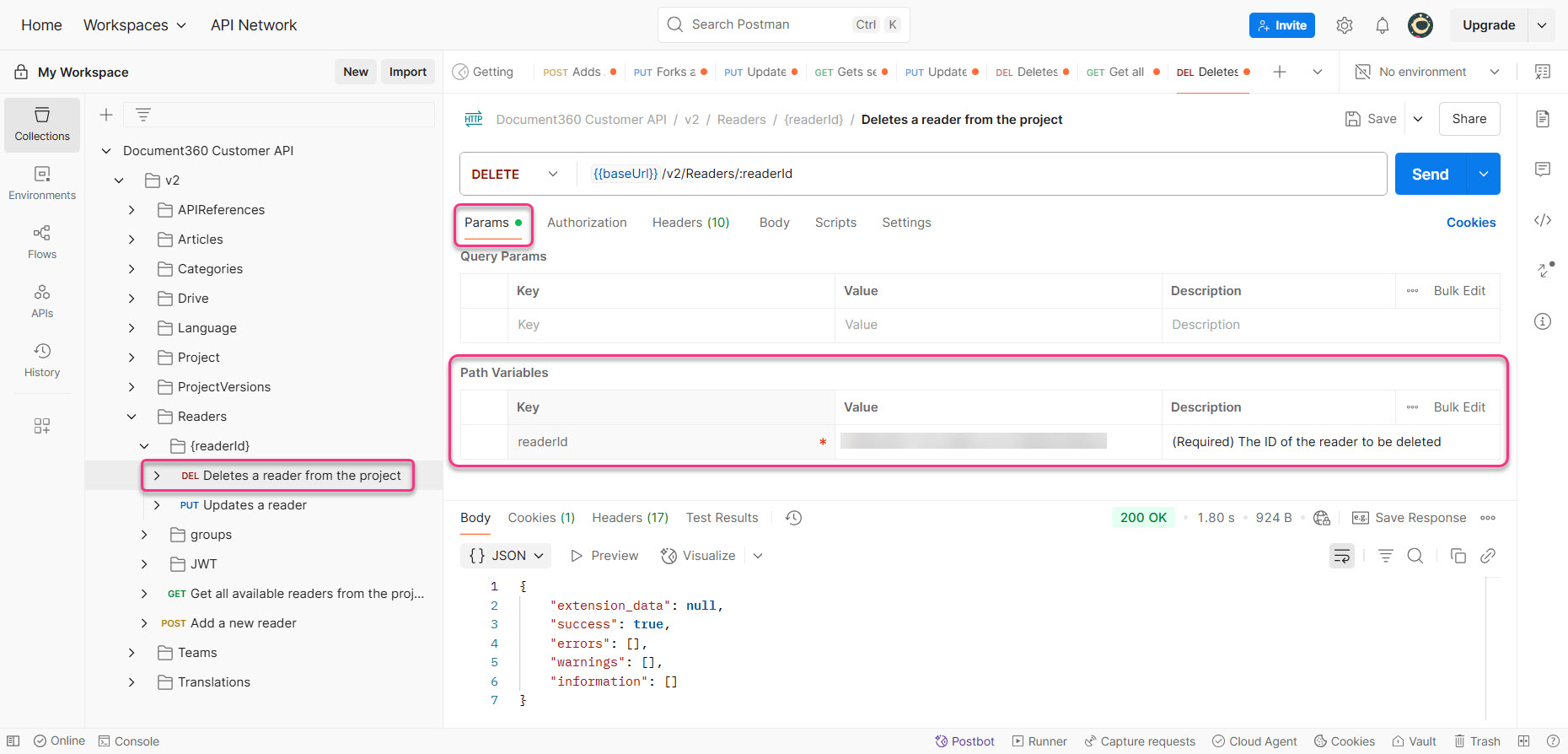You can use Document360’s API to delete a reader associated with your Private or Mixed project in the knowledge base portal. This helps simplify and automate reader management.
To delete a reader from the knowledge base portal, follow these steps:
Retrieve the reader ID.
Delete the reader using the API.
Prerequisites for deleting a reader
Before you delete a reader in the knowledge base portal, complete the following authorization steps in Postman.
Authorization
To authorize requests in Postman, make sure your API token is added and the appropriate Base URL is set.
Click Document360 Customer API in the category tree.
In the Postman Workbench, go to the Variables tab.
In the Variables tab, check the Initial and Current values of the
baseUrlvariable.This value should already be set to
https://apihub.document360.io. If not, update both fields accordingly.Add a new variable for your API token. For example, name it
api_token.Paste your API token from Document360 into both the Initial value and Current value fields.
Go to the Authorization tab and enter the variable you created in the Value field.
For example, enter
{{api_token}}if your variable is namedapi_token.
Once you've completed these steps, you're ready to start using Document360 APIs in Postman.
Delete a reader using Document360’s API
To delete a reader, you need:
Reader ID
Retrieve the reader id
To delete a reader from the project, you need the corresponding reader id. This step helps you retrieve the reader id.
In Postman, under Document360 Customer API, expand v2 > Readers.
Click Get all available readers from the project, then click Send.
NOTE
If you are searching for a specific reader, you can search for them by their email. In the Params tab, enter the reader’s email in the
searchEmailfield.
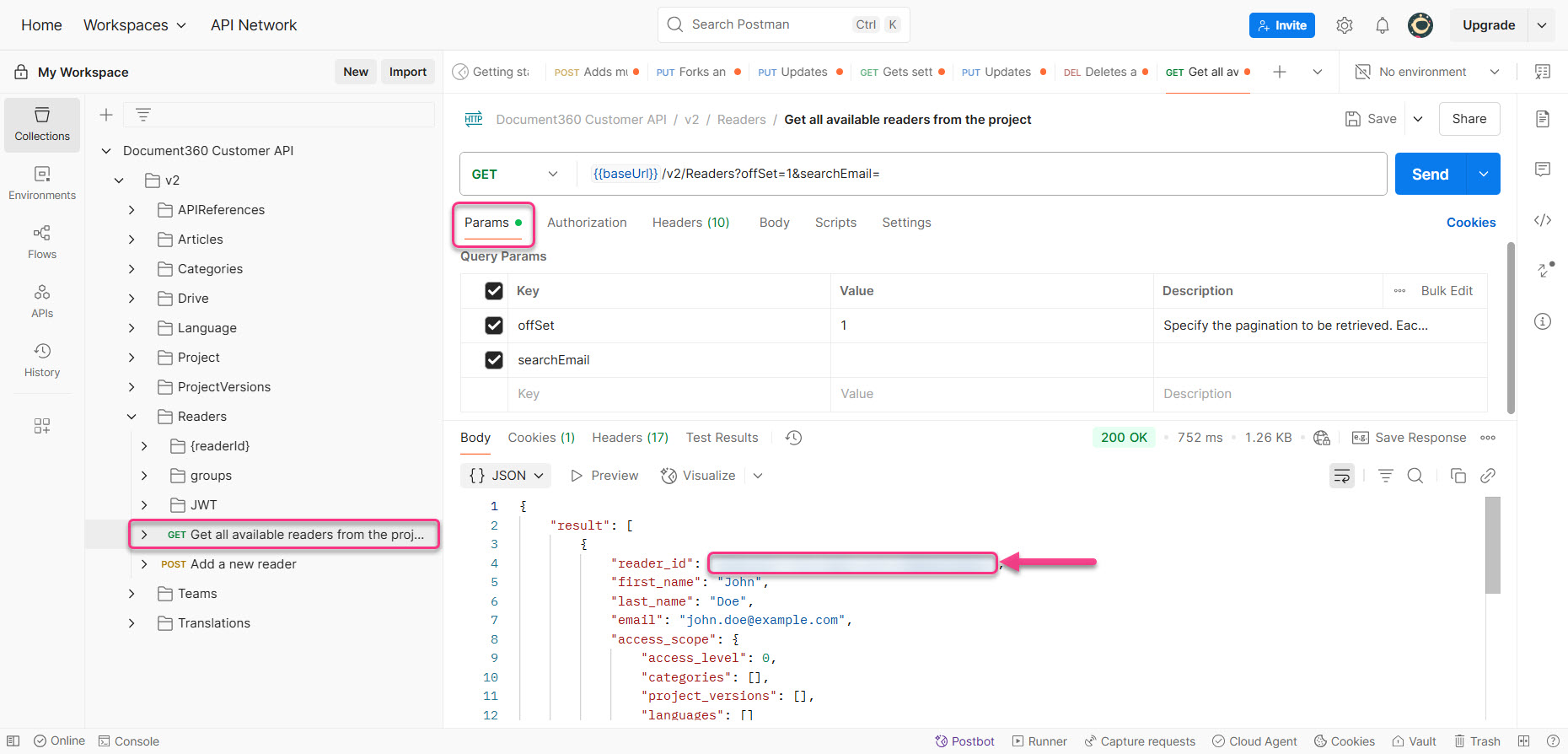
In the response body, locate the
reader_idof the reader you wish to delete.PRO TIP
To locate the desired reader’s
reader_id, look for the“first_name”or“last_name”field on the response to identify the corresponding reader quickly.
Delete the reader
After retrieving the reader ID, use this request to delete the reader from the project.
Under v2, expand Readers > {readerId}.
Click Delete a reader from the project.
In the Params tab, provide:
reader_id: Paste the reader ID
Click Send.
If successful, the API will return a 200 OK status and “success”: true. The reader will now be deleted from the project.