You can use Document360’s API to add a team account with project level access to your account.
To add a team account to your account, follow these steps:
Get the team account ID for the user sending the invite.
Get the portal and content role IDs based on the permissions you want to assign to the team account.
Add the team account using the API.
Prerequisites for adding a team account with project access
Before you add a team account to your account, complete the following authorization steps in Postman.
Authorization
To authorize requests in Postman, make sure your API token is added and the appropriate Base URL is set.
Click Document360 Customer API in the category tree.
In the Postman Workbench, go to the Variables tab.
In the Variables tab, check the Initial and Current values of the
baseUrlvariable.This value should already be set to
https://apihub.document360.io. If not, update both fields accordingly.Add a new variable for your API token. For example, name it
api_token.Paste your API token from Document360 into both the Initial value and Current value fields.
Go to the Authorization tab and enter the variable you created in the Value field.
For example, enter
{{api_token}}if your variable is namedapi_token.
Once you've completed these steps, you're ready to start using Document360 APIs in Postman.
Get the team account ID for the user sending the invite
To add a team account to your account, you need the team account ID for the user sending the invite to the team account. This step helps you retrieve the team account ID.
In Postman, under Document360 Customer API, expand v2 > Teams.
Click Get all team accounts, then click Send.
In the response body, locate the
user_idof the team account you wish to use for sending the invite.PRO TIP
To locate the desired team account
user_id, look for the“first_name”or“last_name”field on the response to identify the corresponding team account quickly.
Copy the
user_idand save it for later use.
Get the portal role and content role ID
While adding a team account to your project, you need to assign a portal role and content role based on the permissions you wish to give the account. This step helps you retrieve the portal and content role ID.
In Postman, under Document360 Customer API, expand v2 > Teams > roles.
Click Get all available roles including default as well as custom roles, then click Send.
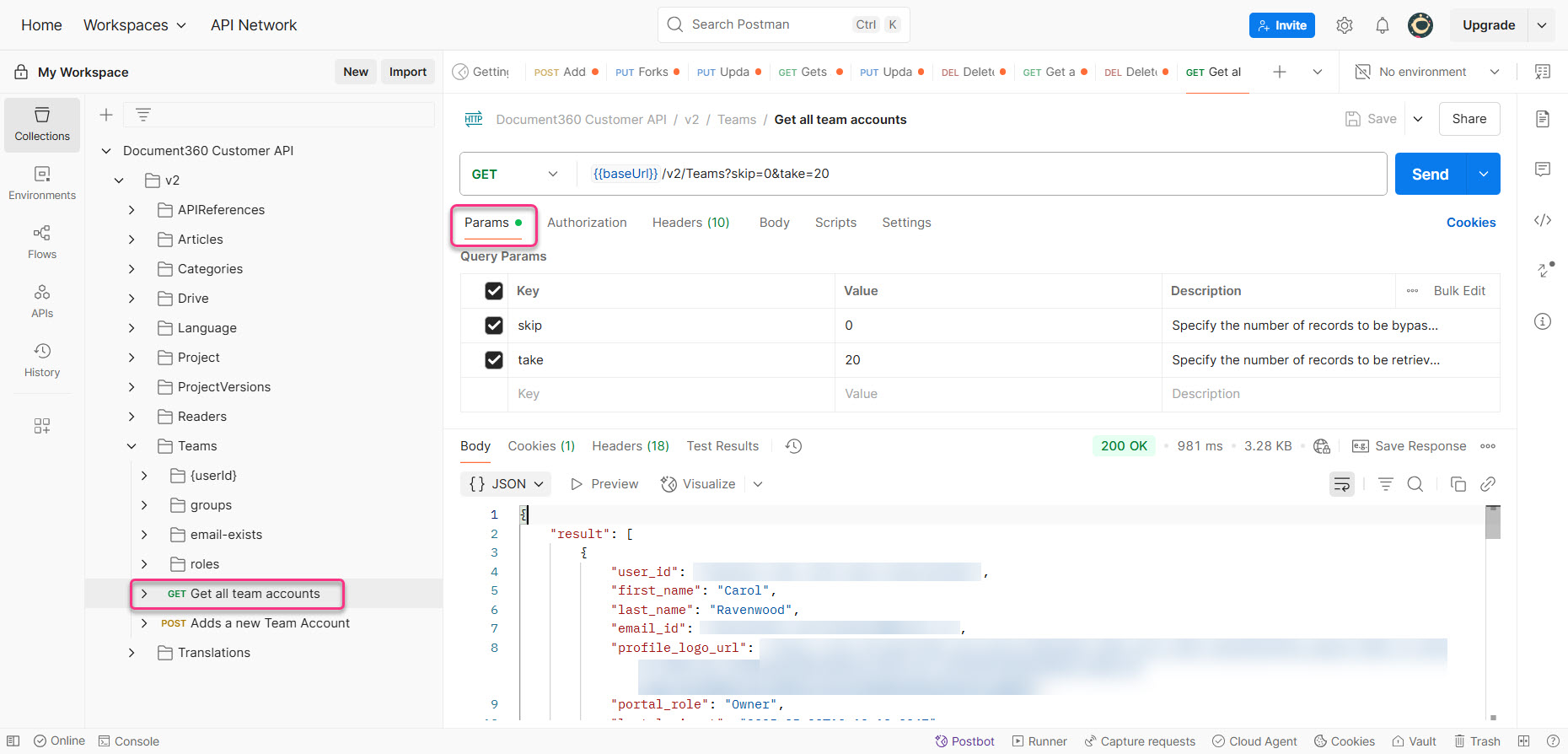
In the response body, locate the
role_typeparameter.role_type=0for portal roles.role_type=1for content roles.
Copy the
idfor the portal role and content role you want to assign while adding the team account and save it for later use.
Add the team account with project level access
After retrieving the team account ID, use this request to add a team account with project level access.
Under v2, expand Teams.
Click Add a new Team Account.
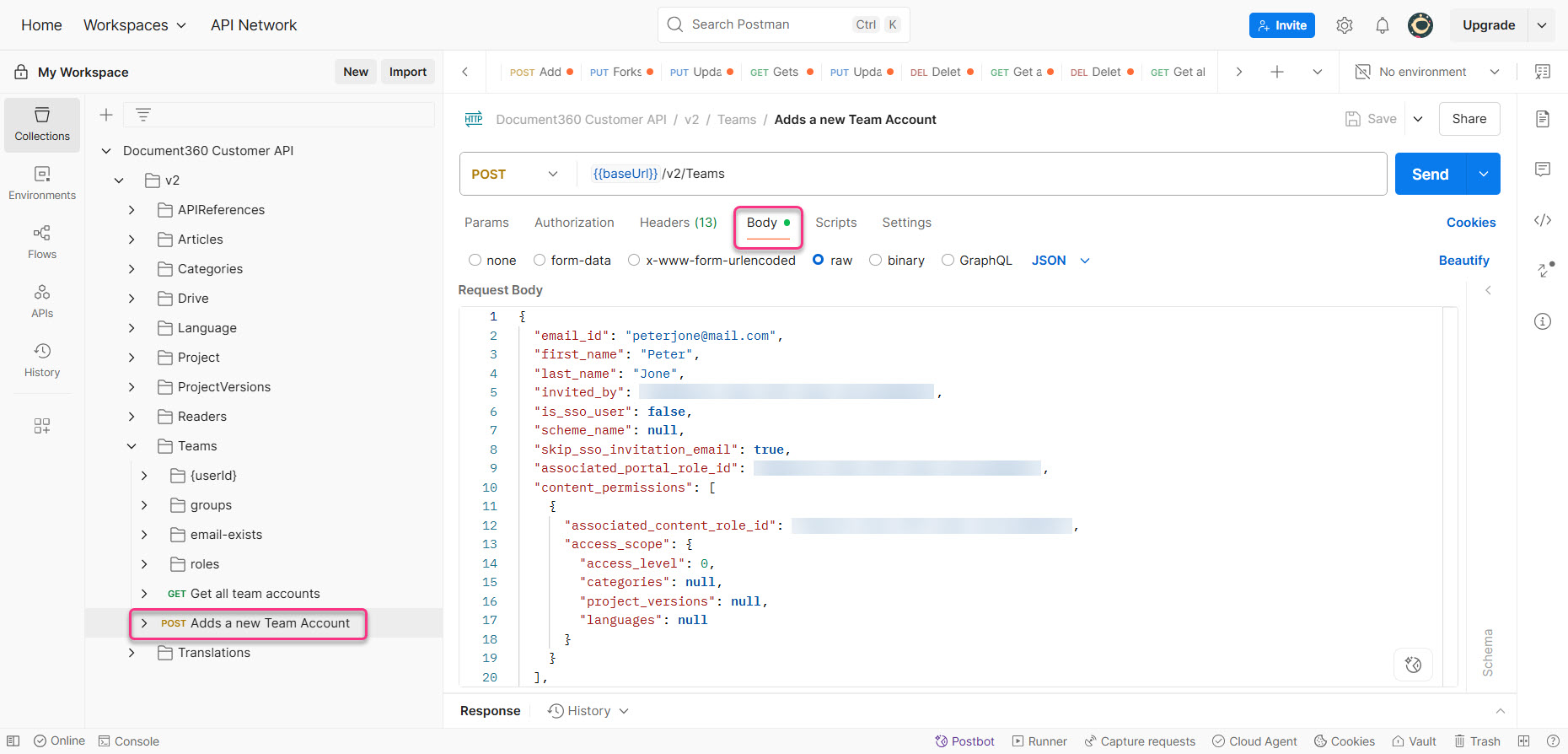
In the Body tab, provide:
email_id: Enter the email ID of the team account.invited_by: Enter the user ID of the team account sending the invite.first_name: Enter the first name of the team account.last_name: Enter the first name of the team account.access_level: Provide the value as3to provide project level access to the team account.associated_portal_role_id: Enter the portal role IDassociated_content_role_id: Enter the content role ID
For example,
{
"associated_portal_role_id": "<enter-the-copied-portal-role-id>",
"content_permissions": [
{
"access_scope": {
"access_level": 3
},
"associated_content_role_id": "<enter-the-copied-content-role-id>"
}
],
"email_id": "john.smith@example.com",
"invited_by": "<team account ID of the user sending the invite>",
"first_name": "John",
"last_name": "Smith",
"is_sso_user": "False",
"skip_sso_invitation_email": "True"
}Click Send.
If successful, the API will return a 200 OK status and “success”: true. The team account will be invited to your account with project level access.