Postman + Document360
Postman is an API platform for building and using APIs. Postman also provides a platform for API documentation. Linking your Document360 project with Postman is easy and can be completed in a few minutes. You can use the on-premise or web-based Postman.
Linking your Document360 project in Postman
The below steps are based on the on-premise Postman application.
-
Open Postman application in your computer
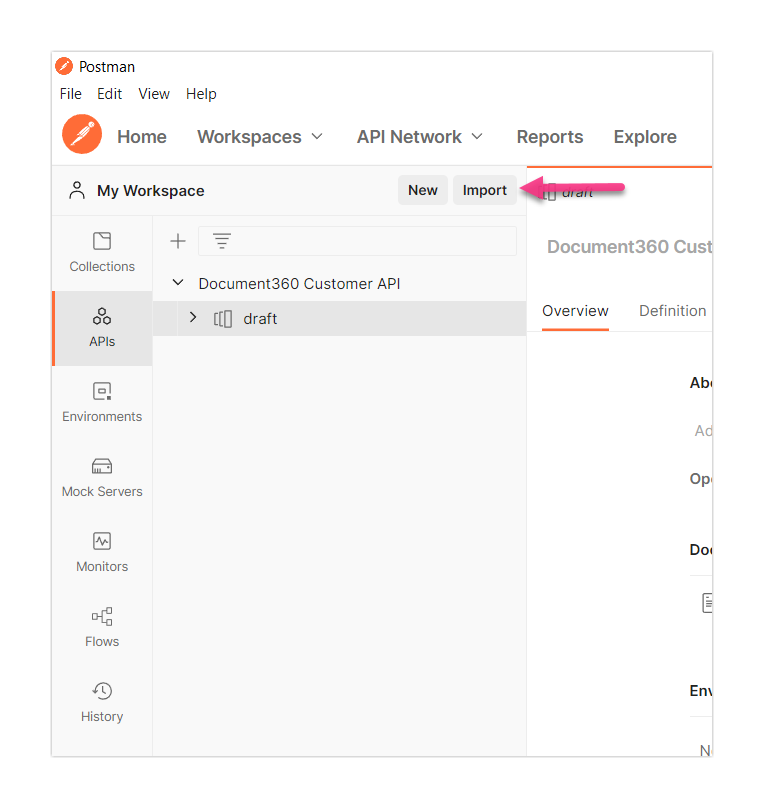
-
In the 'My Workspace' section, click the Import button and an Import popup window appears
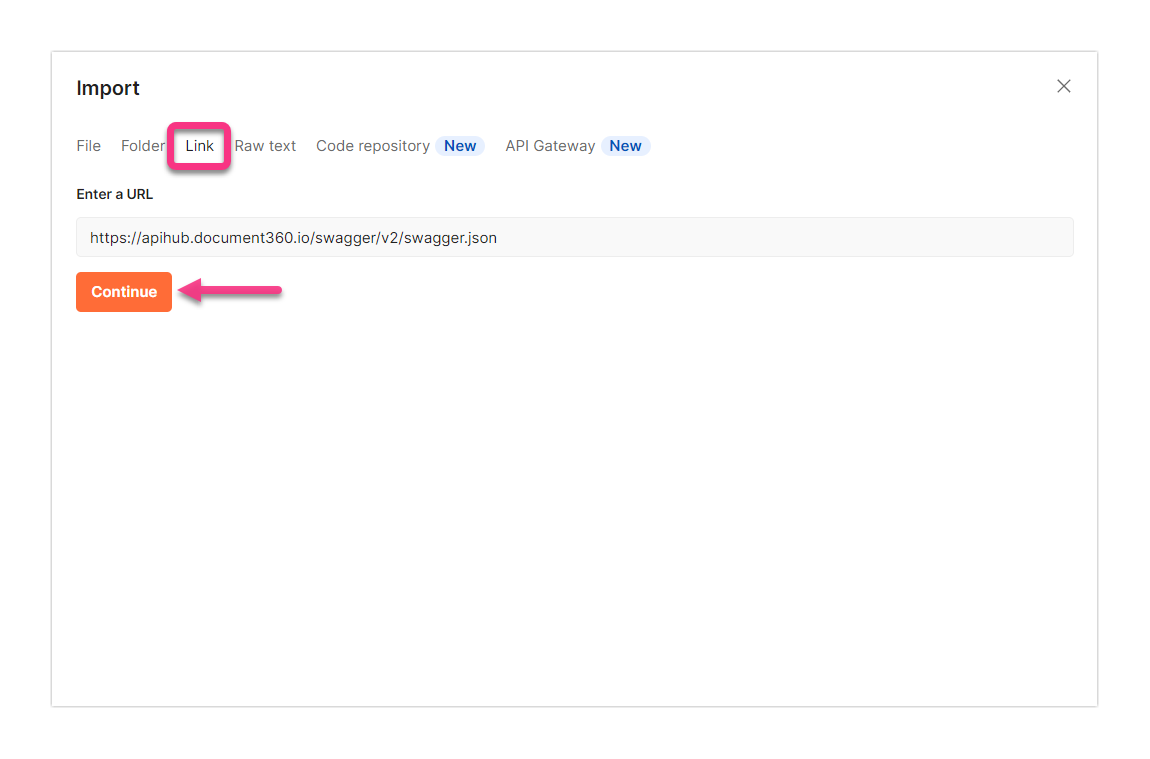
-
Select the Link option
-
Enter the below URL in the field
https://apihub.document360.io/swagger/v2/swagger.json -
Click Continue → Import
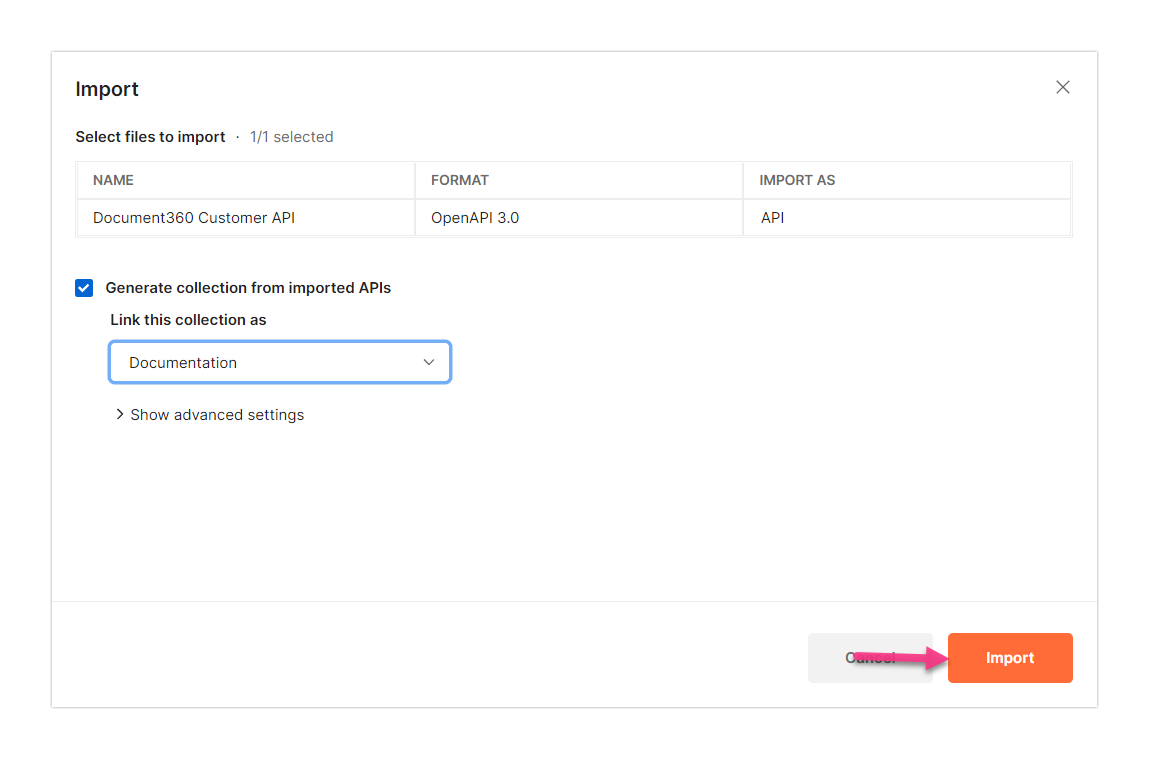
-
Wait for a few seconds and the Import complete page appears
-
Click Close
This action will create a sample request for each endpoint, allowing you to make the request quickly.
Authentication
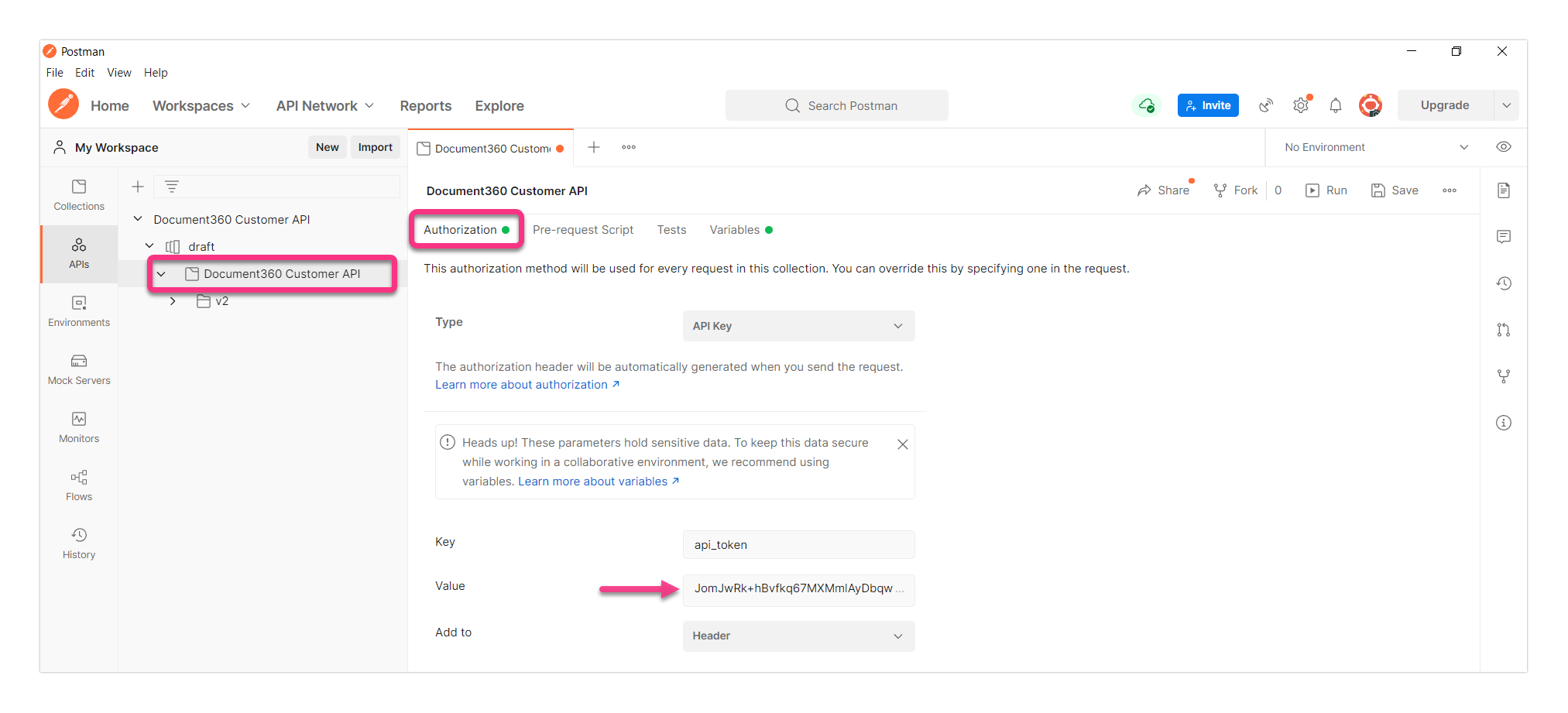
- In the tree view, expand Document360 Customer API → draft and click Document360 Customer API under draft
- In the main window, the Authorization tab appears as the default selection
- Enter the API token in the Value field.
For generating an API token, see Generating token.
a. In the Knowledge base portal, click Settings → Knowledge base portal → API tokens
b. Create the desired API token and copy the token
(or)
Copy the token from an existing token
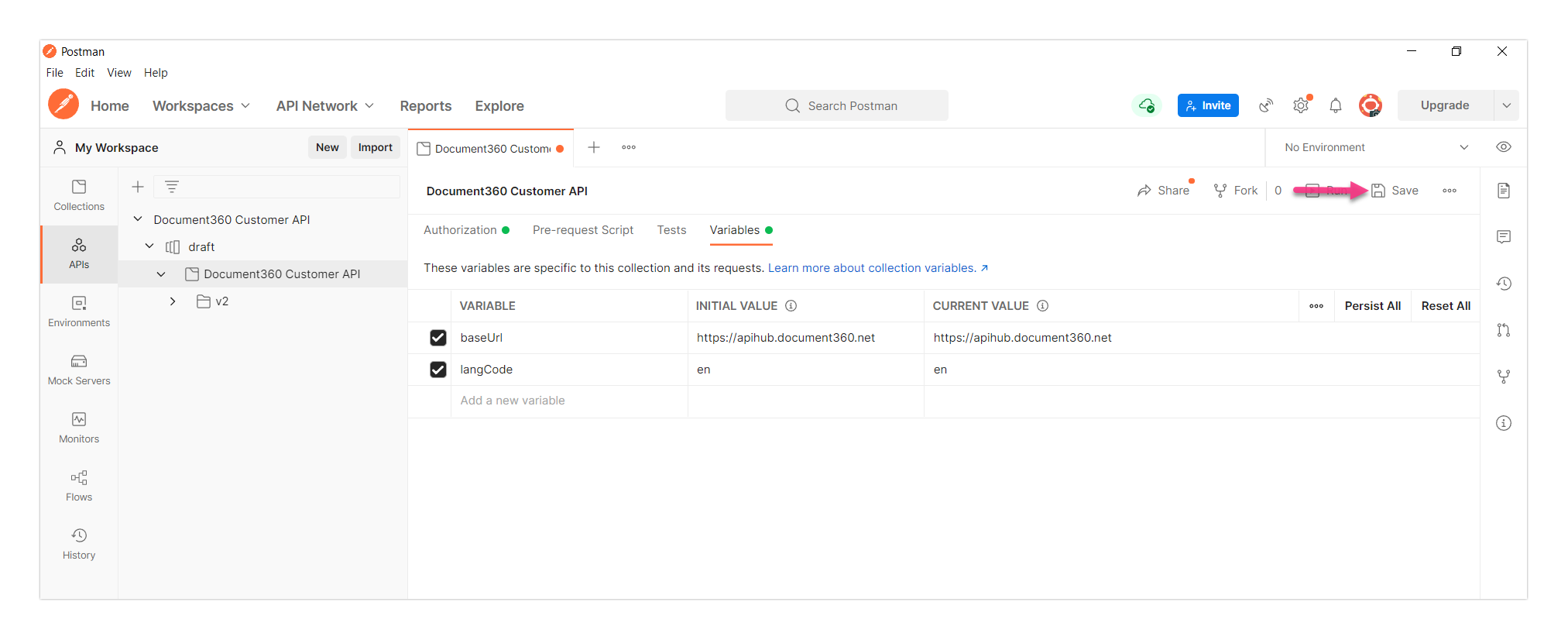
- Go to the Variables tab and type in
https://apihub.document360.ioin the INITIAL VALUE and CURRENT VALUE fields for the base URL - Click Save
The project authentication is completed. Now you can easily access all the available endpoints and perform various actions.
Use cases
With the help of Postman, you can perform various actions in Document360.
Here are a few basic use cases for your reference